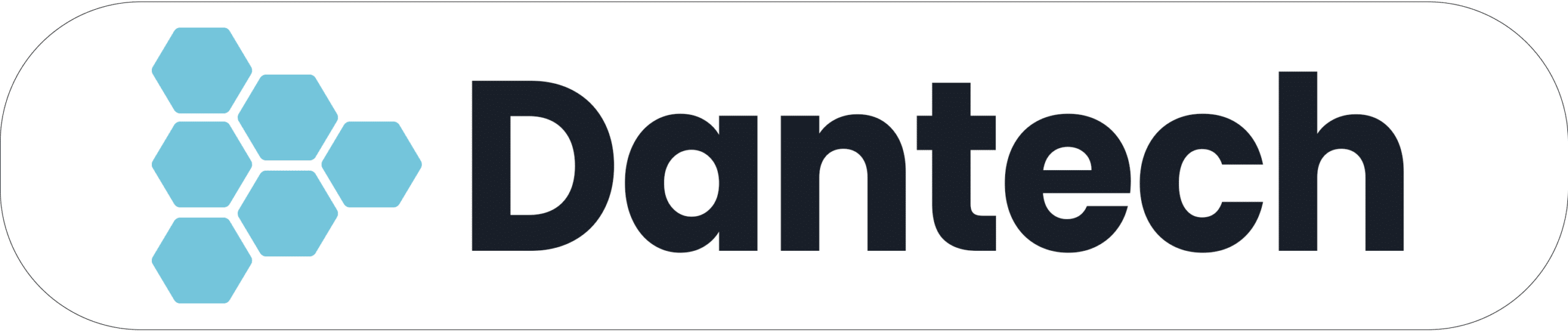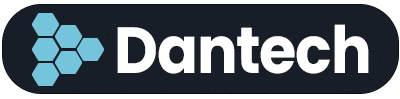Viruses and other malware can be a significant problem for any computer, and Windows 11 PCs are no exception. Malware can cause all sorts of problems, from slowing down your computer to stealing your personal information. Therefore, it’s essential to check your Windows 11 PC for viruses regularly.
Here are some steps you can take to check your Windows 11 PC for viruses:
Install Antivirus Software: The first step in protecting your Windows 11 PC is to install antivirus software. There are many free and paid options available, such as Windows Defender, McAfee, Norton, and AVG. Once you’ve installed antivirus software, make sure it’s up-to-date, and run a full scan of your system.
Use Windows Security: Windows Security is built into Windows 11 and provides basic antivirus protection. It’s a good idea to use it alongside other antivirus software for added protection. To access Windows Security, click on the Start menu, and type “Windows Security” in the search bar.
Update Windows: Microsoft releases updates regularly that address security issues and vulnerabilities. Make sure your Windows 11 PC is up-to-date by checking for updates in the Settings app. Go to Start menu > Settings > Update & Security > Windows Update.
Avoid Suspicious Websites and Downloads: Avoid downloading files from suspicious websites and sources. This is one of the most common ways malware infects a computer. Make sure to only download files from trusted sources, such as official websites.
Use Firewall Protection: A firewall is a security tool that monitors incoming and outgoing network traffic. It helps protect your Windows 11 PC from unauthorized access and other security threats. Windows 11 comes with a built-in firewall that is enabled by default. You can check your firewall settings in the Control Panel > System and Security > Windows Defender Firewall.
Run Regular Scans: It’s important to run regular virus scans on your Windows 11 PC to ensure that it’s free from malware. Set up a schedule for regular scans, such as once a week or once a month. This will help you catch any potential issues early and prevent them from causing damage to your system.
In conclusion, keeping your Windows 11 PC safe from viruses and other malware is crucial for protecting your personal information and ensuring that your computer runs smoothly. By following these steps, you can check your PC for viruses and keep it safe from potential threats. Remember to stay vigilant, avoid suspicious websites and downloads, and keep your antivirus software and Windows up-to-date.
Looking for a hassle-free, managed security solution? Look no further than TeamViewer EDR, provided by Dantech IT of Oak Brook, IL. TeamViewer EDR offers cutting-edge threat detection and response capabilities, allowing you to detect and respond to cyberattacks quickly and effectively.
With advanced machine learning algorithms and real-time monitoring, TeamViewer EDR can help you identify and mitigate security risks before they become a problem. Plus, with Dantech IT’s expert support and guidance, you can rest assured that your business is protected against the latest threats. Don’t wait to secure your endpoints – contact Dantech IT today to learn more about TeamViewer EDR.